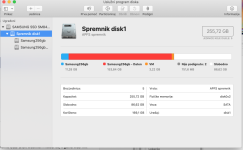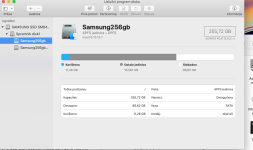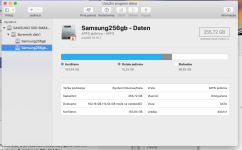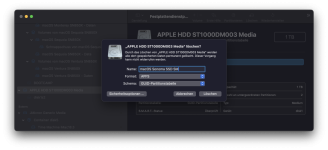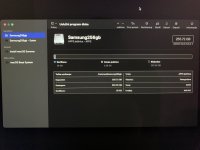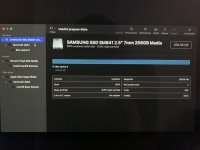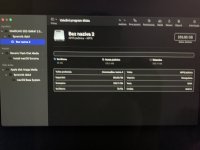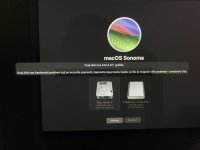ilijak@iMac-od-Ilija ~ % diskutil
Disk Utility Tool
Utility to manage local disks and volumes
Most commands require an administrator or root user
WARNING: Most destructive operations are not prompted
Usage: diskutil [quiet] <verb> <options>, where <verb> is as follows:
list (List the partitions of a disk)
info[rmation] (Get information on a specific disk or partition)
listFilesystems (List file systems available for formatting)
listClients (List all current disk management clients)
activity (Continuous log of system-wide disk arbitration)
u[n]mount (Unmount a single volume)
unmountDisk (Unmount an entire disk (all volumes))
eject (Eject a disk)
mount (Mount a single volume)
mountDisk (Mount an entire disk (all mountable volumes))
enableJournal (Enable HFS+ journaling on a mounted HFS+ volume)
disableJournal (Disable HFS+ journaling on a mounted HFS+ volume)
moveJournal (Move the HFS+ journal onto another volume)
enableOwnership (Exact on-disk User/Group IDs on a mounted volume)
disableOwnership (Ignore on-disk User/Group IDs on a mounted volume)
rename[Volume] (Rename a volume)
verifyVolume (Verify the file system data structures of a volume)
repairVolume (Repair the file system data structures of a volume)
verifyDisk (Verify the components of a partition map of a disk)
repairDisk (Repair the components of a partition map of a disk)
resetFusion (Reset the components of a machine's Fusion Drive)
eraseDisk (Erase an existing disk, removing all volumes)
eraseVolume (Erase an existing volume)
reformat (Erase an existing volume with same name and type)
eraseOptical (Erase optical media (CD/RW, DVD/RW, etc.))
zeroDisk (Erase a disk, writing zeros to the media)
randomDisk (Erase a disk, writing random data to the media)
secureErase (Securely erase a disk or freespace on a volume)
partitionDisk ((re)Partition a disk, removing all volumes)
addPartition (Create a new partition to occupy free space)
splitPartition (Split an existing partition into two or more)
mergePartitions (Combine two or more existing partitions into one)
resizeVolume (Resize a volume, increasing or decreasing its size)
appleRAID <verb> (Perform additional verbs related to AppleRAID)
coreStorage <verb> (Perform additional verbs related to CoreStorage)
apfs <verb> (Perform additional verbs related to APFS)
image <verb> (Perform additional verbs related to DiskImage)
diskutil <verb> with no options will provide help on that verb
ilijak@iMac-od-Ilija ~ % diskutil
Disk Utility Tool
Utility to manage local disks and volumes
Most commands require an administrator or root user
WARNING: Most destructive operations are not prompted
Usage: diskutil [quiet] <verb> <options>, where <verb> is as follows:
list (List the partitions of a disk)
info[rmation] (Get information on a specific disk or partition)
listFilesystems (List file systems available for formatting)
listClients (List all current disk management clients)
activity (Continuous log of system-wide disk arbitration)
u[n]mount (Unmount a single volume)
unmountDisk (Unmount an entire disk (all volumes))
eject (Eject a disk)
mount (Mount a single volume)
mountDisk (Mount an entire disk (all mountable volumes))
enableJournal (Enable HFS+ journaling on a mounted HFS+ volume)
disableJournal (Disable HFS+ journaling on a mounted HFS+ volume)
moveJournal (Move the HFS+ journal onto another volume)
enableOwnership (Exact on-disk User/Group IDs on a mounted volume)
disableOwnership (Ignore on-disk User/Group IDs on a mounted volume)
rename[Volume] (Rename a volume)
verifyVolume (Verify the file system data structures of a volume)
repairVolume (Repair the file system data structures of a volume)
verifyDisk (Verify the components of a partition map of a disk)
repairDisk (Repair the components of a partition map of a disk)
resetFusion (Reset the components of a machine's Fusion Drive)
eraseDisk (Erase an existing disk, removing all volumes)
eraseVolume (Erase an existing volume)
reformat (Erase an existing volume with same name and type)
eraseOptical (Erase optical media (CD/RW, DVD/RW, etc.))
zeroDisk (Erase a disk, writing zeros to the media)
randomDisk (Erase a disk, writing random data to the media)
secureErase (Securely erase a disk or freespace on a volume)
partitionDisk ((re)Partition a disk, removing all volumes)
addPartition (Create a new partition to occupy free space)
splitPartition (Split an existing partition into two or more)
mergePartitions (Combine two or more existing partitions into one)
resizeVolume (Resize a volume, increasing or decreasing its size)
appleRAID <verb> (Perform additional verbs related to AppleRAID)
coreStorage <verb> (Perform additional verbs related to CoreStorage)
apfs <verb> (Perform additional verbs related to APFS)
image <verb> (Perform additional verbs related to DiskImage)
diskutil <verb> with no options will provide help on that verb
ilijak@iMac-od-Ilija ~ %