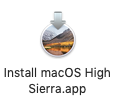MacUser.de Bookmark als Icon auf dem Homescreen ablegen
How to install the app on iOS
Folgen Sie dem Video unten, um zu sehen, wie Sie unsere Website als Icon auf Ihrem Homescreen erstellen.
Anmerkung: This feature may not be available in some browsers.
Du verwendest einen veralteten Browser. Es ist möglich, dass diese oder andere Websites nicht korrekt angezeigt werden.
Du solltest ein Upgrade durchführen oder einen alternativen Browser verwenden.
Du solltest ein Upgrade durchführen oder einen alternativen Browser verwenden.
Funktionierender Download-Link zu High Sierra 10.13
- Ersteller MarcusN
- Erstellt am
Macschrauber
Aktives Mitglied
- Dabei seit
- 08.02.2014
- Beiträge
- 13.625
- Reaktionspunkte
- 9.549
Bei mir, unter 10.13 gerade:@Dorena Verne - nein geht auch nicht
- - - - - - - - - - - - - - - - - - - - - - -
Axels-iMac:~ axelstuff$ softwareupdate --list-full-installers
softwareupdate: unrecognized option `--list-full-installers'
usage: softwareupdate <cmd> [<args> ...]
Code:
softwareupdate --list full-installerstlchzj79
Mitglied
- Dabei seit
- 17.04.2023
- Beiträge
- 31
- Reaktionspunkte
- 10
@mikne64 - ja sieht bei mir so ähnlich aus - nur weil ich meinen iMac auf english eingestellt habe heisst es bei mir
Install macOS High Sierra.app
Ich hänge jetzt nur noch an der Fehlermeldung
"you must specify a volume path"
ich bin nah dran - aber eben nur nah mit diesem sudo cmd:
sudo /Applications/Install macOS High\ Sierra.app/Contents/Resources/createinstallmedia –volume /Volumes/USB_16-GB –applicationpath /Applications/Install macOS High\ Sierra.app
Die backslash \ character scheinen ein Problem zu sein
Install macOS High Sierra.app
Ich hänge jetzt nur noch an der Fehlermeldung
"you must specify a volume path"
ich bin nah dran - aber eben nur nah mit diesem sudo cmd:
sudo /Applications/Install macOS High\ Sierra.app/Contents/Resources/createinstallmedia –volume /Volumes/USB_16-GB –applicationpath /Applications/Install macOS High\ Sierra.app
Die backslash \ character scheinen ein Problem zu sein
Anhänge
JARVIS1187
Aktives Mitglied
- Dabei seit
- 26.08.2021
- Beiträge
- 1.799
- Reaktionspunkte
- 1.859
Die Backslashes sind nötig, da damit dem Terminal gesagt wird, dass in dem Fall das folgende Leerzeichen zum aktuellen Befehl gehört.
Eher würde ich sagen. dass der lange Strich vor "volume" und vor "applicationpath" falsch sind. Da müssen 2 Bindestriche hin.
In deinem Fall also:
Eher würde ich sagen. dass der lange Strich vor "volume" und vor "applicationpath" falsch sind. Da müssen 2 Bindestriche hin.
In deinem Fall also:
sudo /Applications/Install macOS High\ Sierra.app/Contents/Resources/createinstallmedia --volume /Volumes/USB_16-GB --applicationpath /Applications/Install macOS High\ Sierra.apptlchzj79
Mitglied
- Dabei seit
- 17.04.2023
- Beiträge
- 31
- Reaktionspunkte
- 10
@ Macschrauber
bei nur das hier
Axels-iMac:volumes axelstuff$ softwareupdate --list full-installers
Software Update Tool
Finding available software
Software Update found the following new or updated software:
* 061-10039-3.4
Canon Inkjet Printer Software Update (3.4), 5786K [recommended]
bei nur das hier
Axels-iMac:volumes axelstuff$ softwareupdate --list full-installers
Software Update Tool
Finding available software
Software Update found the following new or updated software:
* 061-10039-3.4
Canon Inkjet Printer Software Update (3.4), 5786K [recommended]
tlchzj79
Mitglied
- Dabei seit
- 17.04.2023
- Beiträge
- 31
- Reaktionspunkte
- 10
.... die Installation ist zumindest angelaufen.
Aber seit ca. 10 Minuten geht das kopieren nicht weiter.
Im Finder sehe ich 2.38 GB und es geht nicht weiter.
Last login: Sat Nov 18 14:33:53 on ttys001
Axels-iMac:~ axelstuff$ sudo /Applications/Install\ macOS\ High\ Sierra.app/Contents/Resources/createinstallmedia --volume /Volumes/USB_16-GB
Password:
Ready to start.
To continue we need to erase the volume at /Volumes/USB_16-GB.
If you wish to continue type (Y) then press return: Y
Erasing Disk: 0%... 10%... 20%... 30%...100%...
Copying installer files to disk...
---- ich werde es mit einem anderen USB Stick nochmal probieren
Aber seit ca. 10 Minuten geht das kopieren nicht weiter.
Im Finder sehe ich 2.38 GB und es geht nicht weiter.
Last login: Sat Nov 18 14:33:53 on ttys001
Axels-iMac:~ axelstuff$ sudo /Applications/Install\ macOS\ High\ Sierra.app/Contents/Resources/createinstallmedia --volume /Volumes/USB_16-GB
Password:
Ready to start.
To continue we need to erase the volume at /Volumes/USB_16-GB.
If you wish to continue type (Y) then press return: Y
Erasing Disk: 0%... 10%... 20%... 30%...100%...
Copying installer files to disk...
---- ich werde es mit einem anderen USB Stick nochmal probieren
tlchzj79
Mitglied
- Dabei seit
- 17.04.2023
- Beiträge
- 31
- Reaktionspunkte
- 10
... alles zurück !!
Aktion ist erfolgreich beendet worden.
Last login: Sat Nov 18 14:33:53 on ttys001
Axels-iMac:~ axelstuff$ sudo /Applications/Install\ macOS\ High\ Sierra.app/Contents/Resources/createinstallmedia --volume /Volumes/USB_16-GB
Password:
Ready to start.
To continue we need to erase the volume at /Volumes/USB_16-GB.
If you wish to continue type (Y) then press return: Y
Erasing Disk: 0%... 10%... 20%... 30%...100%...
Copying installer files to disk...
Copy complete.
Making disk bootable...
Copying boot files...
Copy complete.
Done.
Vielen, vielen Dank an
Dorena Verne, JARVIS1187, yew, Macschrauber mikne64
old daddy Axel is happy
Aktion ist erfolgreich beendet worden.
Last login: Sat Nov 18 14:33:53 on ttys001
Axels-iMac:~ axelstuff$ sudo /Applications/Install\ macOS\ High\ Sierra.app/Contents/Resources/createinstallmedia --volume /Volumes/USB_16-GB
Password:
Ready to start.
To continue we need to erase the volume at /Volumes/USB_16-GB.
If you wish to continue type (Y) then press return: Y
Erasing Disk: 0%... 10%... 20%... 30%...100%...
Copying installer files to disk...
Copy complete.
Making disk bootable...
Copying boot files...
Copy complete.
Done.
Vielen, vielen Dank an
Dorena Verne, JARVIS1187, yew, Macschrauber mikne64
old daddy Axel is happy
Ole123
Aktives Mitglied
- Dabei seit
- 24.03.2007
- Beiträge
- 3.407
- Reaktionspunkte
- 214
Ok, ich brauche noch mal Hilfe, die SSD (frisch formatiert) ist jetzt endlich da...
Ich habe einen Bootstick erstellt (die Datei wird im Finder am iMac als "Install macOS High Sierra" angezeigt, die Datei ist "macOS High Sierra installieren.app")
Stecke ich den Stick in das alte Macbook (Ende 2011, A1286) und drücke beim Start die Badewanne, dann wird der Stick nicht angezeigt!?
Warum, was habe ich falsch gemacht??? Es wird nur die Internetverbindung angezeigt, und dann versucht er über internet wieder herzustellen, was aber nicht klappt...
Ich habe einen Bootstick erstellt (die Datei wird im Finder am iMac als "Install macOS High Sierra" angezeigt, die Datei ist "macOS High Sierra installieren.app")
Stecke ich den Stick in das alte Macbook (Ende 2011, A1286) und drücke beim Start die Badewanne, dann wird der Stick nicht angezeigt!?
Warum, was habe ich falsch gemacht??? Es wird nur die Internetverbindung angezeigt, und dann versucht er über internet wieder herzustellen, was aber nicht klappt...
rayjoe
Aktives Mitglied
- Dabei seit
- 13.09.2023
- Beiträge
- 917
- Reaktionspunkte
- 709
Welche Taste meinst Du damit? Wenn der Bootstick richtig erstellt wurde, dann sollte er nach gedrückter ALT Taste zur Auswahl angezeigt werden.drücke beim Start die Badewanne
Ole123
Aktives Mitglied
- Dabei seit
- 24.03.2007
- Beiträge
- 3.407
- Reaktionspunkte
- 214
Hast du noch nie die Badewanne auf der ALT Taste gesehen?Welche Taste meinst Du damit? Wenn der Bootstick richtig erstellt wurde, dann sollte er nach gedrückter ALT Taste zur Auswahl angezeigt werden.
Eben das funktioniert nicht! (mit AnyMacOS erstellt)
genexx
Aktives Mitglied
- Dabei seit
- 10.11.2022
- Beiträge
- 1.091
- Reaktionspunkte
- 768
Ist zwar etwas spät, aber wenn die Pfade nicht funktionieren einfach rechts klick auf den Installer "Paketinhalt anzeigen-/Contents/Resources/createinstallmedia" und navigieren bis createinstallmedia, das dann ins Terminal ziehen ....
Genauso mit dem Ziel Volume aka USB Stick und eben die Befehle dazwischen ergänzen:
sudo "Pfad von createinstallmedie im installer drag" --volume "Pfad vom Volume drag"
Erleichtert das Leben......
Genauso mit dem Ziel Volume aka USB Stick und eben die Befehle dazwischen ergänzen:
sudo "Pfad von createinstallmedie im installer drag" --volume "Pfad vom Volume drag"
Erleichtert das Leben......
Ole123
Aktives Mitglied
- Dabei seit
- 24.03.2007
- Beiträge
- 3.407
- Reaktionspunkte
- 214
Hab es am MacBook ohne Tastatur gemacht!?...das funktionierte bei mir auch nicht.
Der Grund: Nur mit einer kabelgebundenen Tastatur kommt bei Drücken der Alt-Taste der Auswahlbildschirm bei power on.
Also keine Funktastatur bei diesem Versuch nehmen.
Passt vielleicht das Bios nicht? Sierra wird leider bei AnyMacOS leider nicht angezeigt...
Udo Martens
Aktives Mitglied
- Dabei seit
- 14.02.2015
- Beiträge
- 1.284
- Reaktionspunkte
- 523
Tastatur defekt? Mal eine USB-Tastatur angeschlossen? PRAM-Reset ausprobiert?
Eigentlich ist "alt" beim einschalten relativ zuverlässig, um alle verfügbaren, startbaren (bzw. als "möglicherweise startbar", ob es klappt, sieht man erst hinterher) Laufwerke und Partitionen anzuzeigen.
Eigentlich ist "alt" beim einschalten relativ zuverlässig, um alle verfügbaren, startbaren (bzw. als "möglicherweise startbar", ob es klappt, sieht man erst hinterher) Laufwerke und Partitionen anzuzeigen.
genexx
Aktives Mitglied
- Dabei seit
- 10.11.2022
- Beiträge
- 1.091
- Reaktionspunkte
- 768
AppStore Link:
https://apps.apple.com/de/app/macos-high-sierra/id1246284741?mt=12
Apple Download Link von mrmacintosh aber nur Sierra nicht High:
https://mrmacintosh.com/how-to-download-macos-catalina-mojave-or-high-sierra-full-installers/
For 10.12, 10.11 and 10.10 you can download the installer directly from Apple’s servers.
Download macOS Sierra 10.12.6
Tools:
https://github.com/ninxsoft/Mist
This script reaches out directly to Apple and downloads all the pieces that form the macOS install app. At the end it will install to a blank dmg image. In the end you have a fresh macOS Install app in a .dmg!
The script is located on Greg’s Github site.
https://github.com/munki/macadmin-scripts/blob/master/installinstallmacos.py
You can download the file directly from this link
https://raw.githubusercontent.com/munki/macadmin-scripts/master/installinstallmacos.py
Opening the link above shows you the raw script. Download it by Right Clicking anywhere on the page and then select Save As. Now that you have the script, let’s run it.
Open up terminal.app. Below is an example how the script would look on your command line.
MacBook-Air:~ mrmacintosh$ sudo /Users/MrMac/Desktop/installinstallmacos.py
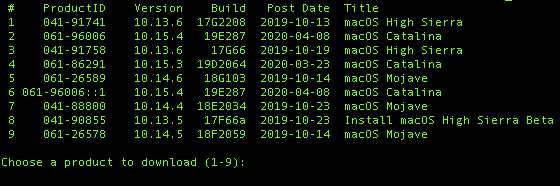
After running installinstallmacos.py, this is what you should see.
Notice that you have 8 versions of full macOS installers available! As of April 9th 2020, the latest version of Catalina is 10.15.4 (19E287). Select 2 (or 6 it’s doubled up for some reason) then hit enter.
The download will start and look like this
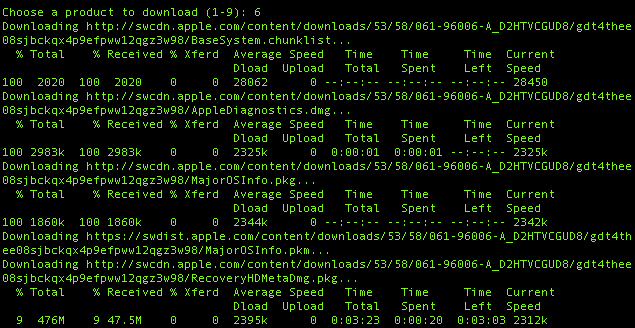
installminstallmacos.py is downloading all the parts of the installer.
All of the download pieces are downloaded to /Users/yourhome/content/downloads
Making empty sparseimage...
installer: Package name is macOS Catalina
installer: Installing at base path /private/tmp/dmg.IJe432
installer: The install was successful.
When the download is complete the .dmg will be located at the root of your home folder.
3min. research Google.
https://apps.apple.com/de/app/macos-high-sierra/id1246284741?mt=12
Apple Download Link von mrmacintosh aber nur Sierra nicht High:
https://mrmacintosh.com/how-to-download-macos-catalina-mojave-or-high-sierra-full-installers/
For 10.12, 10.11 and 10.10 you can download the installer directly from Apple’s servers.
10.12 macOS Sierra
How to upgrade to macOS Sierra – Apple SupportDownload macOS Sierra 10.12.6
Tools:
MIST – macOS Installer Super Tool
A new open source tool called MISTm created by Nindi Gill (ninxsoft) is now available! It allows you to download full macOS installers.https://github.com/ninxsoft/Mist
Using installinstallmacos.py python script
installinstallmacos.py is a script that was written by Greg Neagle. The description reads – A tool to download the parts for an Install macOS app from Apple's softwareupdate servers and install a functioning Install macOS app onto an empty disk imageThis script reaches out directly to Apple and downloads all the pieces that form the macOS install app. At the end it will install to a blank dmg image. In the end you have a fresh macOS Install app in a .dmg!
The script is located on Greg’s Github site.
https://github.com/munki/macadmin-scripts/blob/master/installinstallmacos.py
You can download the file directly from this link
https://raw.githubusercontent.com/munki/macadmin-scripts/master/installinstallmacos.py
Opening the link above shows you the raw script. Download it by Right Clicking anywhere on the page and then select Save As. Now that you have the script, let’s run it.
Open up terminal.app. Below is an example how the script would look on your command line.
MacBook-Air:~ mrmacintosh$ sudo /Users/MrMac/Desktop/installinstallmacos.py
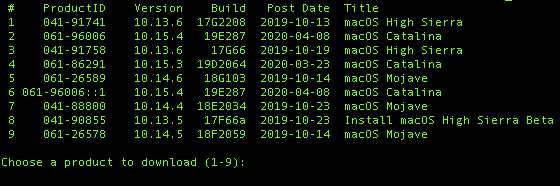
After running installinstallmacos.py, this is what you should see.
Notice that you have 8 versions of full macOS installers available! As of April 9th 2020, the latest version of Catalina is 10.15.4 (19E287). Select 2 (or 6 it’s doubled up for some reason) then hit enter.
The download will start and look like this
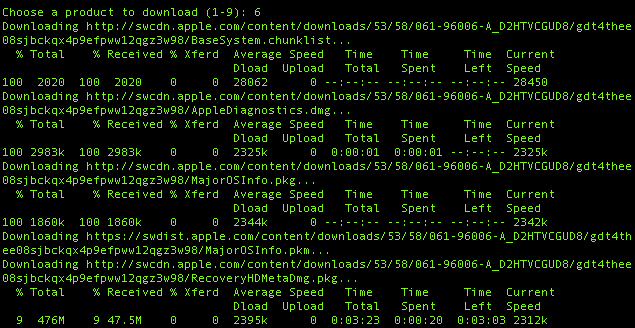
installminstallmacos.py is downloading all the parts of the installer.
All of the download pieces are downloaded to /Users/yourhome/content/downloads
Making empty sparseimage...
installer: Package name is macOS Catalina
installer: Installing at base path /private/tmp/dmg.IJe432
installer: The install was successful.
When the download is complete the .dmg will be located at the root of your home folder.
3min. research Google.
Ole123
Aktives Mitglied
- Dabei seit
- 24.03.2007
- Beiträge
- 3.407
- Reaktionspunkte
- 214
AppStore Link:
https://apps.apple.com/de/app/macos-high-sierra/id1246284741?mt=12
Apple Download Link von mrmacintosh aber nur Sierra nicht High:
https://mrmacintosh.com/how-to-download-macos-catalina-mojave-or-high-sierra-full-installers/
For 10.12, 10.11 and 10.10 you can download the installer directly from Apple’s servers.
10.12 macOS Sierra
How to upgrade to macOS Sierra – Apple Support
Download macOS Sierra 10.12.6
Wenn ich den Link versuche passiert immer das gleiche:
Er schaltet automatisch in den App Store, dann weiter zu den Einstellungen meines iMacs, dort kommt "suche nach Updates" und dann das das
"Update nicht gefunden
Die angeforderte macOS-Version ist nicht verfügbar. Überprüfe, ob dein Mac mit dieser Software kompatibel ist."
Update mit meinem Ventura iMac nicht kompatibel... is klar...
Ole123
Aktives Mitglied
- Dabei seit
- 24.03.2007
- Beiträge
- 3.407
- Reaktionspunkte
- 214
alles versucht....Tastatur defekt? Mal eine USB-Tastatur angeschlossen? PRAM-Reset ausprobiert?
Eigentlich ist "alt" beim einschalten relativ zuverlässig, um alle verfügbaren, startbaren (bzw. als "möglicherweise startbar", ob es klappt, sieht man erst hinterher) Laufwerke und Partitionen anzuzeigen.
genexx
Aktives Mitglied
- Dabei seit
- 10.11.2022
- Beiträge
- 1.091
- Reaktionspunkte
- 768
Deswegen sind ja auch darunter die direkt Links für Sierra ohne High ( davon kannste dann Updaten ) und die Tools aufgelistet.....
Das die AppStore Links auf einem Ventura - anderer Mac nicht funktionieren solltest du ja bereits wissen und der Link ist ja als solcher auch bezeichnet.

AnyMacOS geht auch noch bis 10.13.6 HighSierra.....
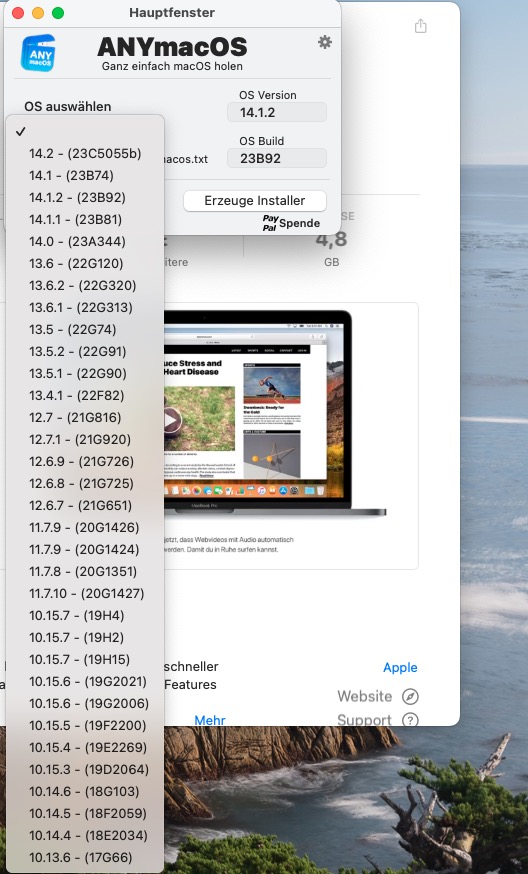
Das die AppStore Links auf einem Ventura - anderer Mac nicht funktionieren solltest du ja bereits wissen und der Link ist ja als solcher auch bezeichnet.

AnyMacOS geht auch noch bis 10.13.6 HighSierra.....
Zuletzt bearbeitet:
Teilen: