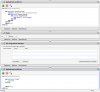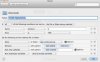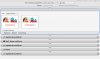Hallo,
ich habe mir mit Hazel und Automator einen Arbeitsablauf erstellt der folgendes macht.
Ich lade mir eine Tageszeitung mit Safari in den Download Ordner. Hazel verschiebt die Zeitung dann in entsprechende Ordner/Unterordner und benennt die Zeitung im PDF Format um. Es wird nun die Send to Kindle App gestartet und das PDF wird zu Amazon übertragen. Es läuft soweit auch alles, nur das senden mit der App will nicht klappen da ich nicht weiß wie ich die Kindle App dazu bringe den Send Button per Script zu aktivieren.
Hier ein paar Screenshots:
Der Automatorablauf
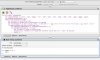
Die Kindle App
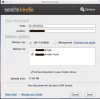
Hier noch mal die Skripte im Detail
und
Wie gesagt es funktioniert alles bis auf den Sendevorgang.
ich habe es auch schon z.B. mit folgendem versucht:
will aber leider nicht funktionieren....
Hätte bitte jemand einen Tipp wie es mit der Kindle App funktionieren könnte????
P.S. Mit dem Mailprogramm habe ich das ganze per Skript hinbekommen. (Mail an Kindle.com).
Diese Lösung ist für mich jedoch Suboptimal, da ich mein MailPostfach nicht mit dem Täglichen senden der Tageszeitung zuspammen möchte.
Also wenn bitte jemand eine Idee für den Send Button hätte. Das wäre schon die Goldrandlösung.
Danke
ich habe mir mit Hazel und Automator einen Arbeitsablauf erstellt der folgendes macht.
Ich lade mir eine Tageszeitung mit Safari in den Download Ordner. Hazel verschiebt die Zeitung dann in entsprechende Ordner/Unterordner und benennt die Zeitung im PDF Format um. Es wird nun die Send to Kindle App gestartet und das PDF wird zu Amazon übertragen. Es läuft soweit auch alles, nur das senden mit der App will nicht klappen da ich nicht weiß wie ich die Kindle App dazu bringe den Send Button per Script zu aktivieren.
Hier ein paar Screenshots:
Der Automatorablauf
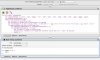
Die Kindle App
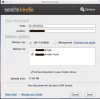
Hier noch mal die Skripte im Detail
Code:
on run {input, parameters}
set supportedTypes to {"txt", "doc", "docx", "rtf", "pdf", "png", "jpg", "jpeg", "bmp", "gif", "azw", "mobi", "prc"}
set numSupportedDocuments to 0
repeat with thisItem in input
set thisItem to thisItem as text
set thisItem to quoted form of POSIX path of thisItem
set currentType to do shell script "echo " & thisItem & " | sed 's/\\(.*\\)\\(\\.\\)\\(.*\\)/\\3/g' | tr '[A-Z]' '[a-z]'"
if supportedTypes contains currentType then
set numSupportedDocuments to (numSupportedDocuments + 1)
if numSupportedDocuments > 25 then
set titleMsg to "Send to Kindle error"
display alert "Maximum of 25 supported documents can be sent at a time." as warning
return {}
end if
end if
end repeat
return input
end runund
Code:
#!/usr/bin/perl
if (@ARGV == 0) {
exit;
}
my $args;
my $file;
$args="-cmd send -launcher shellextension";
$stkApp="/Applications/Send to Kindle/Send to Kindle.app";
foreach (@ARGV) {
$file="$_";
$args=$args." -file ".'"'.$file.'"'
}
system("open -n '$stkApp' --args $args");Wie gesagt es funktioniert alles bis auf den Sendevorgang.
ich habe es auch schon z.B. mit folgendem versucht:
Code:
tell application "System Events"
click button "Send" of window "SendtoKindle" of process "Send to Kindle"
end tellHätte bitte jemand einen Tipp wie es mit der Kindle App funktionieren könnte????
P.S. Mit dem Mailprogramm habe ich das ganze per Skript hinbekommen. (Mail an Kindle.com).
Diese Lösung ist für mich jedoch Suboptimal, da ich mein MailPostfach nicht mit dem Täglichen senden der Tageszeitung zuspammen möchte.
Also wenn bitte jemand eine Idee für den Send Button hätte. Das wäre schon die Goldrandlösung.
Danke