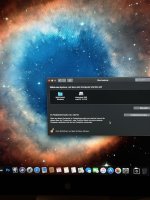Ist es nicht, hat er auch per Screenshot gezeigt neben dem diskutil.
ok, dann bin ich bei Windows einigermaßen raus, wie man ein UEFI Windows repariert ist nicht mein Gebiet.
An OpenCore wurde aber nichts verändert?
Aus dem OpenCore Guid in Macrumors hab ich noch: ExFatDxeLegacy.efi sei nötig. Weiß jetzt aber nicht ob zum Windows Installer Stick booten oder für UEFI Windows selbst.
ich kann mal den Windows Part aus der Anleitung zitieren:
--> (Vorsicht! Das erzeugt eine UEFI Installation die ohne OpenCore Schutz Zertifikate ins NVRAM bringt
die nicht mehr ohne Firmware Backup des Mac Pro oder externe Hilfe rausgehen). <--
Appendix: Windows
This part of the guide provides step-by-step instructions for installing Windows 10 or 11 on your Mac.
Prepare a USB installer
➊ Format a USB flash drive with at least 8 GB of space as ExFAT with the MBR partition scheme. This volume will be referred to as "USB".
You'll need the installer image:
| Component ⠀ ⠀ ⠀ ⠀ ⠀ ⠀ ⠀ | Description ⠀ ⠀ ⠀ ⠀ ⠀ ⠀ ⠀ ⠀ ⠀ ⠀ | What to do ⠀ ⠀ ⠀ ⠀ ⠀ ⠀ ⠀ ⠀ ⠀ ⠀ ⠀ ⠀ ⠀ ⠀ ⠀ ⠀ ⠀ ⠀ ⠀ ⠀ ⠀ ⠀ |
|---|
| Windows 10 or 11 | Installer image file (ISO) | Follow the link, select the edition, then download |
➋ Double click the image file. The volume will be referred to here as "CCCOMA_X64".
➌ In Terminal, enter the following command, replacing "USB" and "CCCOMA_X64" with the actual volume names:
| rsync -r /Volumes/CCCOMA_X64/ /Volumes/USB |
⚠️ Important: Don't forget the "/" after "CCCOMA_X64".
Let the task complete.
Format your Windows disk
✓ Format a disk with at least 32 GB of space as ExFAT with the GUID partition scheme. This volume will be referred to as "Disk C".
Install the ExFat driver
⚠️ If you're using OCLP and have been directed to this guide to install Windows, you can skip this step.
| Component ⠀ ⠀ ⠀ ⠀ ⠀ ⠀ ⠀ | Description ⠀ ⠀ ⠀ ⠀ ⠀ ⠀ ⠀ ⠀ ⠀ ⠀ | What to do ⠀ ⠀ ⠀ ⠀ ⠀ ⠀ ⠀ ⠀ ⠀ ⠀ ⠀ ⠀ ⠀ ⠀ ⠀ ⠀ ⠀ ⠀ ⠀ ⠀ ⠀ ⠀ |
|---|
| OcBinaryData | ExFAT driver | Follow the link, click the code button, then "download ZIP" |
➊ Open OcBinaryData. In the folder "Drivers", you'll see a file "ExFatDxeLegacy.efi". Copy this file to your ESP as indicated below:
ESP
└── EFI
⠀⠀ ⠀├── BOOT
⠀⠀ ⠀└── OC
⠀⠀⠀⠀ ⠀ ⠀├── ACPI
⠀⠀⠀⠀ ⠀ ⠀├── config.plist
⠀⠀⠀⠀ ⠀ ⠀├── Drivers
⠀⠀⠀⠀ ⠀ ⠀│⠀ ⠀├── OpenCanopy.efi
⠀⠀⠀⠀ ⠀ ⠀│⠀ ⠀├── OpenRuntime.efi
⠀⠀⠀⠀ ⠀ ⠀│⠀ ⠀└── ExFatDxeLegacy.efi
⠀⠀⠀⠀ ⠀ ⠀├── Kexts
⠀⠀⠀⠀ ⠀ ⠀├── OpenCore.efi
⠀⠀⠀⠀ ⠀ ⠀├── Resources
⠀⠀⠀⠀ ⠀ ⠀└── Tools
➋ Enable the driver:
| Find ⠀ ⠀ ⠀ ⠀ ⠀ ⠀ ⠀ ⠀ ⠀ ⠀ ⠀ ⠀ ⠀ ⠀ ⠀ ⠀ ⠀ ⠀ ⠀ ⠀ ⠀ ⠀ ⠀ ⠀ ⠀ ⠀ | Replace ⠀ ⠀ ⠀ ⠀ ⠀ ⠀ ⠀ ⠀ ⠀ ⠀ ⠀ ⠀ ⠀ ⠀ ⠀ ⠀ ⠀ ⠀ ⠀ ⠀ ⠀ ⠀ ⠀ ⠀ |
|---|
<key>UEFI</key>
<dict>
<key>Drivers</key>
<array>
⋮
</array>
<key>Input</key>
⠀
⠀
⠀
⠀
⠀
⠀
⠀
⠀
⠀
⠀ | <key>UEFI</key>
<dict>
<key>Drivers</key>
<array>
⋮
<dict>
<key>Arguments</key>
<string></string>
<key>Comment</key>
<string></string>
<key>Enabled</key>
<true/>
<key>Path</key>
<string>ExFatDxeLegacy.efi</string>
<key>LoadEarly</key>
<false/>
</dict>
</array>
<key>Input</key> |
Boot the installer
Before proceeding, make sure that
- ProtectSecureBoot is set to true
- The VMM flag is disabled
See
Basic setup and
Complete your setup.
➊ Reboot with the USB installer inserted, and select "Windows" from the OpenCore boot menu.
➋ When the Windows Setup window appears, press Shift-F10 to open Command Prompt.
Identify your disks
➊ In Command Prompt, enter the following command:
➋ At the DISKPART prompt, enter the following command
➌ Look for Disk C and your USB flash drive. You should see something like
Volume 1 ⠀ ⠀ C ⠀ ⠀ Disk C ⠀ ⠀ exFAT
Volume 2 ⠀ ⠀ D ⠀ ⠀ USB ⠀ ⠀ ⠀ exFAT
Note the actual volume numbers and letters.
Reformat your Windows disk
➊ Still at the DISKPART prompt, enter the following command, replacing "Volume 1" by the actual volume number of Disk C:
➋ If you are absolutely sure of the volume number, proceed by entering the following command:
| format quick fs=ntfs label=Windows |
Wait for the task to complete.
➌ Enter the following command:
Proceed with the installation
➊ In Command Prompt, enter the following command, replacing "D" by the actual volume letter of the USB drive:
➋ Now enter the following commands:
| dism /get-wiminfo /wimfile:install.wim |
➌ Identify the index of the desired Windows version. You should see something like
Index : 1
Name : Windows 11 Home
➍ Enter the following command, replacing "1" by the actual index of the Windows version and "C" by the actual letter of Disk C:
| dism /apply-image /imagefile:install.wim /index:1 /applydir:C:\ /compact /EA |
Wait for the task to complete.
➎ Enter the following command, replacing "C" by the actual letter of Disk C and "D" by the actual letter of the USB drive:
| bcdboot C:\Windows /s D: /f uefi |
Wait for the task to complete.
➏ Finally, enter the following command:
➐ Close the Windows Setup window by clicking the x and reboot into macOS.
Prepare your Windows EFI
➊ In Terminal, enter the following command:
➋ Look for the EFI Partition of Disk C, noting its identifier. It will be something like diskCs1.
➌ Enter the following command, replacing "diskCs1" by the actual identifier:
| sudo diskutil mount /dev/diskCs1 |
The volume should appear as "EFI" in Finder. This is your Windows EFI.
➍ In your Windows EFI, create a folder "EFI".
➎ On the USB drive, in the folder "EFI", you will find a folder "Microsoft". Copy this folder to the folder you just created:
Windows EFI
└── EFI
⠀⠀ ⠀└── Microsoft
➏ On your USB flash drive, delete the folder "EFI" and rename "efi.bak" to "efi".
➐ Eject the drive.
Finish the installation
➊ Reboot and use the OpenCore boot menu to select "Windows".
The configuration process will begin and eventually your Mac will restart.
➋ Follow the guided steps to complete the installation.